Triggerable Custom Service Tasks in Flowable
In this tutorial, we will be implementing a triggerable custom service task in Flowable. A triggerable task, is one that when it is reached, it is executes its business logic, but once done, it enters a wait state. In order to leave this state, it must be triggered.
Contribute Code
If you would like to become an active contributor to this project please follow these simple steps:
- Fork it
- Create your feature branch
- Commit your changes
- Push to the branch
- Create new Pull Request
What you’ll need
- About 40 minutes
- A favorite IDE. In this post, we use Intellij Community
- JDK 7 or later. It can be made to work with JDK6, but it will need configuration tweaks. Please check the Spring Boot documentation
Starting with Spring Initializr
For all Spring applications, it is always a good idea to start with the Spring Initializr. The Initializr is an excellent option for pulling in all the dependencies you need for an application and does a lot of the setup for you. This example needs only the Spring Web, and H2 Database dependency. The following image shows the Initializr set up for this sample project:

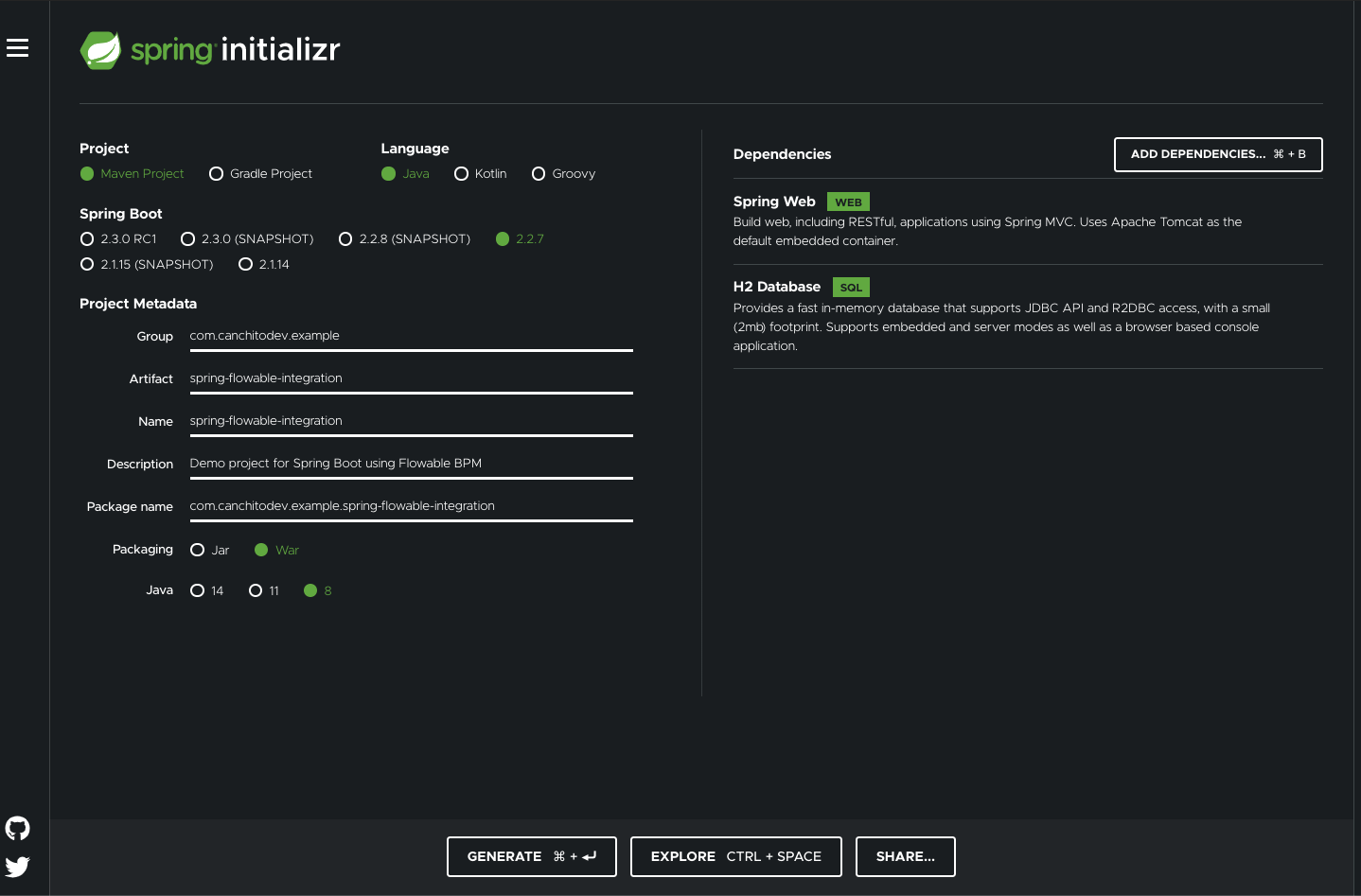
The following listing shows the `pom.xml` file that is created when you choose Maven:
<?xml version="1.0" encoding="UTF-8"?>
<project xmlns="http://maven.apache.org/POM/4.0.0" xmlns:xsi="http://www.w3.org/2001/XMLSchema-instance"
xsi:schemaLocation="http://maven.apache.org/POM/4.0.0 https://maven.apache.org/xsd/maven-4.0.0.xsd">
<modelVersion>4.0.0</modelVersion>
<parent>
<groupId>org.springframework.boot</groupId>
<artifactId>spring-boot-starter-parent</artifactId>
<version>2.2.7.RELEASE</version>
<relativePath/> <!-- lookup parent from repository -->
</parent>
<groupId>com.canchitodev.example</groupId>
<artifactId>spring-flowable-integration</artifactId>
<version>0.0.1-SNAPSHOT</version>
<packaging>war</packaging>
<name>spring-flowable-integration</name>
<description>Demo project for Spring Boot using Flowable BPM</description>
<organization>
<name>Canchito Development</name>
<url>http://www.canchito-dev.com</url>
</organization>
<issueManagement>
<system>Canchito Development</system>
<url>https://github.com/canchito-dev/spring-flowable-integration/issues</url>
</issueManagement>
<url>http://www.canchito-dev.com/public/blog/2020/05/10/integrate-flowable-into-your-spring-boot-application/</url>
<properties>
<project.build.sourceEncoding>UTF-8</project.build.sourceEncoding>
<project.reporting.outputEncoding>UTF-8</project.reporting.outputEncoding>
<java.version>1.8</java.version>
<flowable.version>6.5.0</flowable.version>
</properties>
<dependencies>
<!-- Starter for building web, including RESTful, applications using Spring MVC. Uses Tomcat as the default embedded container -->
<dependency>
<groupId>org.springframework.boot</groupId>
<artifactId>spring-boot-starter-web</artifactId>
</dependency>
<!-- Starter for building web, including RESTful, applications using Spring MVC. Uses Tomcat as the default embedded container -->
<!-- H2 Database Engine -->
<dependency>
<groupId>com.h2database</groupId>
<artifactId>h2</artifactId>
<scope>runtime</scope>
</dependency>
<!-- H2 Database Engine -->
<!-- Starter for using Tomcat as the embedded servlet container. Default servlet container starter used by spring-boot-starter-web -->
<dependency>
<groupId>org.springframework.boot</groupId>
<artifactId>spring-boot-starter-tomcat</artifactId>
</dependency>
<!-- Starter for using Tomcat as the embedded servlet container. Default servlet container starter used by spring-boot-starter-web -->
<!-- Starter for testing Spring Boot applications with libraries including JUnit, Hamcrest and Mockito -->
<dependency>
<groupId>org.springframework.boot</groupId>
<artifactId>spring-boot-starter-test</artifactId>
<scope>test</scope>
<exclusions>
<exclusion>
<groupId>org.junit.vintage</groupId>
<artifactId>junit-vintage-engine</artifactId>
</exclusion>
</exclusions>
</dependency>
<!-- Starter for testing Spring Boot applications with libraries including JUnit, Hamcrest and Mockito -->
<!-- Flowable Spring Boot Starter Basic -->
<dependency>
<groupId>org.flowable</groupId>
<artifactId>flowable-spring-boot-starter-basic</artifactId>
<version>${flowable.version}</version>
</dependency>
<!-- Flowable Spring Boot Starter Basic -->
</dependencies>
<build>
<plugins>
<plugin>
<groupId>org.springframework.boot</groupId>
<artifactId>spring-boot-maven-plugin</artifactId>
</plugin>
</plugins>
</build>
</project>
Follow our post Integrate Flowable into your Spring Boot Application, to see how to integrate Flowable.
Introducing the Triggerable Custom Service Task
It is very common to interact with other services or applications by sending a Kafka message or making a HTTP request for instance. During this interaction, once the process instance has executed the delegate’s business logic, it should go into a wait state. At some moment in the future, the external service will return a response and the process instance continues to the next activity.
In the default BPMN notation, this is modeled as a service task followed by a receive task. Nevertheless, this introduces some racing conditions if for instance the external service responses too fast and the process instance has not persisted and the receive task is not active.
In order to solve this, Flowable has come up with a custom attribute (flowable:triggerable) available for use on service tasks. What is does is simple. It joins the behavior of a service task together with a receive task. This means that when the process instance reaches this service task, it will execute the logic found in the method(DelegateExecution) function, as it normally does, and then waits for an external trigger before it continues to the next activity. If the async attribute is also set to true for a triggerable service task, the process instance state is first persisted and then the service task logic will be executed in an async job.
<serviceTask id="aTriggerableServiceTask"
flowable:expression="#{myService.doSomething()}"
flowable:triggerable="true"
flowable:async="true"
/>
To avoid optimistic lock exceptions, it is recommended to trigger it asynchronously. By default, an asynchronous job is exclusive, meaning that the process instance will be locked. This guarantees that no other activity on the process instance interfere with the trigger logic.
Creating a Triggerable Custom Service Task
The first thing you need to do, is create a class and call it TriggerableServiceTask. This class will implement JavaDelegate, TriggerableActivityBehavior and Serializable. Once you have done this, you will need to override the methods execute and trigger. Here is the example code:
@Service("triggerableServiceTask")
@Scope("prototype")
public class TriggerableServiceTask implements JavaDelegate, TriggerableActivityBehavior, Serializable {
@Override
public void execute(DelegateExecution execution) {
incrementCount(execution);
}
@Override
public void trigger(DelegateExecution execution, String signalName, Object signalData) {
incrementCount(execution);
}
public void incrementCount(DelegateExecution execution) {
String variableName = "count";
int count = 0;
if (execution.hasVariable(variableName)) {
count = (int) execution.getVariable(variableName);
}
count++;
execution.setVariable(variableName, count);
}
}
The logic is simple. When the execute method is reached, it calls the incrementCount, which it creates a process variable (if it does not exists) named “count”, increases its current value by one, and updates it so that it is available during the process execution.
When the trigger method is reached, the same logic as with the execute method is followed.
Testing the Task
To test it, create a file named triggerable-custom-service-task.bpmn20.xml inside the folder src/main/resources/processes. This is a dummy process definition. The content of the file is below:
<?xml version="1.0" encoding="UTF-8"?>
<definitions
xmlns="http://www.omg.org/spec/BPMN/20100524/MODEL"
xmlns:flowable="http://flowable.org/bpmn"
targetNamespace="Examples">
<process id="triggerableCustomServiceTask" name="Triggerable Custom Service Task">
<startEvent id="theStart" />
<sequenceFlow sourceRef="theStart" targetRef="service1" />
<serviceTask id="service1" flowable:delegateExpression="${triggerableServiceTask}" flowable:async="true" flowable:triggerable="true"/>
<sequenceFlow sourceRef="service1" targetRef="usertask1" />
<userTask id="usertask1" name="Task A"/>
<sequenceFlow sourceRef="usertask1" targetRef="theEnd" />
<endEvent id="theEnd" />
</process>
</definitions>
For testing the workflow, we will use Flowable’s API. But first, we need to add jUnit dependencies. Open the pom.xml file and add:
<dependency>
<groupId>org.junit.jupiter</groupId>
<artifactId>junit-jupiter-api</artifactId>
<version>${junit.jupiter.version}</version>
<scope>test</scope>
</dependency>
<dependency>
<groupId>junit</groupId>
<artifactId>junit</artifactId>
<version>${junit.version}</version>
<scope>test</scope>
</dependency>
<dependency>
<groupId>org.junit.jupiter</groupId>
<artifactId>junit-jupiter-engine</artifactId>
<version>${junit.jupiter.version}</version>
<scope>test</scope>
</dependency>
<dependency>
<groupId>org.junit.vintage</groupId>
<artifactId>junit-vintage-engine</artifactId>
<version>${junit.vintage.version}</version>
<scope>test</scope>
</dependency>
<dependency>
<groupId>org.awaitility</groupId>
<artifactId>awaitility</artifactId>
</dependency>
And under the <build> section, add the following plugins:
<plugin> <artifactId>maven-surefire-plugin</artifactId> <version>2.22.2</version> </plugin> <plugin> <artifactId>maven-failsafe-plugin</artifactId> <version>2.22.2</version> </plugin>
Afterwards, create a testing class under folder src/main/test/java. In our case, we named the class FlowableTriggerableCustomServiceTaskApplicationTests. And here is the code:
@SpringBootTest
class FlowableTriggerableCustomServiceTaskApplicationTests {
@Autowired
private RuntimeService runtimeService;
@Autowired
private TaskService taskService;
@Autowired
private HistoryService historyService;
@Test
@Deployment(resources = "processes/triggerable-custom-service-task.bpmn20.bpmn")
void testTriggerableCustomServiceTask() {
// Start a new process instance
ProcessInstance processInstance = this.runtimeService.startProcessInstanceByKey("triggerableCustomServiceTask");
// Check if triggarable custom service task was reached
await().atMost(30L, TimeUnit.SECONDS).until(
() -> this.runtimeService.createExecutionQuery()
.activityId("service1")
.processInstanceId(processInstance.getProcessInstanceId())
.singleResult() != null
);
// Get the value of the variable 'count' before the trigger
HistoricVariableInstance historicVariableInstance = this.historyService.createHistoricVariableInstanceQuery()
.processInstanceId(processInstance.getProcessInstanceId())
.variableName("count")
.singleResult();
// Let's see the value of 'count' as it was modified in the execute method
System.out.println(String.format("Before trigger: %s", historicVariableInstance.getValue()));
// We need the execution Id of the triggerable service task
Execution execution = this.runtimeService.createExecutionQuery()
.processInstanceId(processInstance.getProcessInstanceId())
.activityId("service1")
.singleResult();
// Trigger the service task.
this.runtimeService.trigger(execution.getId());
// Get the value of the variable 'count' after the trigger
historicVariableInstance = this.historyService.createHistoricVariableInstanceQuery()
.processInstanceId(processInstance.getProcessInstanceId())
.variableName("count")
.singleResult();
// Let's see the value of 'count' as it was modified in the trigger method
System.out.println(String.format("After trigger: %s", historicVariableInstance.getValue()));
// Check if the user task was reached
await().atMost(30L, TimeUnit.SECONDS).until(
() -> this.runtimeService.createExecutionQuery()
.activityId("usertask1")
.processInstanceId(processInstance.getProcessInstanceId())
.singleResult() != null
);
// Get the task from the TaskService
Task task = this.taskService.createTaskQuery()
.processInstanceId(processInstance.getProcessInstanceId())
.taskName("Task A")
.singleResult();
// Complete the user task
this.taskService.complete(task.getId());
// Make sure the process has ended
await().atMost(30L, TimeUnit.SECONDS).until(
() -> this.historyService.createHistoricProcessInstanceQuery()
.processInstanceId(processInstance.getProcessInstanceId())
.finished()
.singleResult() != null
);
}
}
The test is very simple. Here are the steps that we performed. They are also included as comments in the sample code:
- Start a process instance
- Check is the triggerable custom service task was reached
- Get the value of the variable ‘count’ before the trigger
- Let’s see the value of ‘count’ as it was modified in the execute method, by printing it in the log console
- Get the execution Id of the triggerable custom service task
- Trigger the service task
- Get the value of the variable ‘count’ after the trigger
- Let’s see the value of ‘count’ as it was modified in the trigger method, by printing it in the log console
- Check if the user task was reached
- Get the task from the TaskService
- Complete the user task
- Make sure the process has ended
If you execute the test, you should see these lines logged:
Before trigger: 1 After trigger: 2
Summary
In this post, we have shown how to create a custom and triggerable service task Flowable. We hope that, even though this was a very basic introduction, you understood how to use and configure them. We will try to go deeper into Flowable in upcoming posts.
Please feel free to contact us. We will gladly response to any doubt or question you might have.
Source code can be found in our GitHub repository.