Deploying Flowable in a Docker Container and MySQL (Part 2)
This is the second part of our “Deploying Flowable in a Docker Container and MySQL” series. In this post, you will learn how to deploy Flowable’s war files in a container running Tomcat, and connecting to another container running use MySQL database.
What you’ll need
- About 30 minutes
- Docker Desktop for you operating system already installed. For this tutorial, we used Docker Desktop for Windows. You can download it from here.
- Download Flowable war files. You can download them from here. We need a fresh copy without any modification.
- Download MySQL Connector/J. You can download it from here.
Introduction
In this article, you will learn how to deploy Flowable’s war file in a dockerized Tomcat environment and connecting to a container running MySQL. The main difference with the first part of this series, is that we will not modify the war files, instead, we will pass the database configuration properties as environment variables.
If you would like to know how to compile from scratch Flowable’s source code so that is uses MySQL as default database source, and afterward deploy it in a dockerized environment, please have a look at our post Run Flowable BPM using Docker and MySQL.
So let’s get started!!
Folder Structure
This is the folder structure that we will be using for this tutorial:
root
|- flowable-docker
|- wars
|- flowable-admin.war
|- flowable-idm.war
|- flowable-modeler.war
|- flowable-task.war
|- tomcat-users-xml
|- mysql-connector-java-8.0.20.jar
|- Dockerfile
|- docker-compose.xml
Creating the Tomcat User file
So that we can access the management app’s web page that Tomcat offers, we can add some user with valid credentials and roles. Create the following file and called tomcat-users.xml under flowable-docker folder:
<?xml version="1.0" encoding="UTF-8"?>
<tomcat-users xmlns="http://tomcat.apache.org/xml"
xmlns:xsi="http://www.w3.org/2001/XMLSchema-instance"
xsi:schemaLocation="http://tomcat.apache.org/xml tomcat-users.xsd"
version="1.0">
<user
username="tomcat"
password="tomcat"
roles="tomcat,standard,manager-gui,manager-status,manager-script,manager-jmx"
/>
</tomcat-users>
Here, we have created a user called tomcat, with tomcat as password, and assigned the following roles: tomcat,standard,manager-gui,manager-status,manager-script,manager-jmx.
Creating the Dockerfile
Docker has a simple file format called Dockerfile, which uses to specify the _layers_ of an image. Having said this, let’s go ahead and create a Dockerfile using your favorite text editor:
# Use an official Tomcat runtime as a parent image FROM tomcat:8.0-jre8 ENV DIRPATH /usr/local/tomcat # copy MySQL Connector/J to Tomcat's /lib folder COPY ./mysql-connector-java-8.0.20.jar $DIRPATH/lib # Copy Tomcat users into the container at /conf COPY ./tomcat-users.xml $DIRPATH/conf # Copy flowable-admin war file into the container at /webapps COPY ./wars/flowable-admin.war $DIRPATH/webapps # Copy flowable-idm war file into the container at /webapps COPY ./wars/flowable-idm.war $DIRPATH/webapps # Copy flowable-modeler war file into the container at /webapps COPY ./wars/flowable-modeler.war $DIRPATH/webapps # Copy flowable-task war file into the container at /webapps COPY ./wars/flowable-task.war $DIRPATH/webapps # Make port 8080 available to the world outside this container EXPOSE 8080 # Run CMD "catalina.sh" when the container launches CMD ["catalina.sh", "run"]
This Dockerfile is very simple, but that’s all you need to run a container with Tomcat. This is what the file does:
COPYMySQL Connector/J to Tomcat’s library folder (/user/local/tomcat/lib).COPYthe file tomcat-users.xml to/user/local/tomcat/confCOPYflowable-admin war file into the container at/webappsCOPYflowable-idm war file into the container at/webappsCOPYflowable-modeler war file into the container at/webappsCOPYflowable-task war file into the container at/webapps- Make port 8080 available to the world outside this container
- Run
CMDcatalina.shwhen the container launches
Creating docker-compose.yml file
In the file, we specify container for MySQL (mysql-db), and Tomcat container (tomcat). Notice that we have included adminer database manager, so that we can access the database from a web interface.
version: '3.7'
services:
mysql-db:
image: mysql:5.7.26
container_name: flowable-mysql-mysql-5.7.26
command: --default-authentication-plugin=mysql_native_password
restart: always
volumes:
- db_data:/var/lib/mysql
environment:
MYSQL_ROOT_PASSWORD: flowable
MYSQL_USER: flowable
MYSQL_PASSWORD: flowable
MYSQL_DATABASE: flowable
ports:
- "3306:3306"
networks:
- flowable-mysql
adminer:
image: adminer
restart: always
ports:
- 18080:8080
networks:
- flowable-mysql
tomcat:
build: .
image: tomcat:8.0-jre8
ports:
- "8080:8080" # Forward the exposed port 8080 on the container to port 8080 on the host machine
environment:
- SPRING_DATASOURCE_DRIVER-CLASS-NAME=com.mysql.cj.jdbc.Driver
- SPRING_DATASOURCE_URL=jdbc:mysql://mysql-db:3306/flowable?autoReconnect=true
depends_on:
- mysql-db # This service depends on mysql. Start that first.
restart: always
networks:
- flowable-mysql
# Networks to be created to facilitate communication between containers
networks:
flowable-mysql:
# Volumes
volumes:
db_data: {}
So that the containers can communicate between them, we have created a network that we have called flowable-mysql.
Let’s have a quick look at MysQL container’s configuration. When you start the mysql image, you can adjust the configuration of the MySQL instance by passing one or more environment variables. Do note that none of the variables will have any effect if you start the container with a data directory that already contains a database: any pre-existing database will always be left untouched on container startup.
With the environment variables that we are configuring, according to the official documentation, the database flowable will automatically be created, and the users root and flowable will be granted all privileges.
Now, the main difference in the docker-compose.yml file in comparison with the first part of this series, is that we are passing the database connection configuration using environment variables. And since it is an environment variable, and all the war files use it, with just a few lines, we have made the same changes to all of Flowable’s war files.
Note that in the datasource url, we have used the name of the MySQL container as address.
Start the containers
Run the following command and build the images:
$ docker-compose build mysql-db uses an image, skipping adminer uses an image, skipping Building tomcat Step 1/10 : FROM tomcat:8.0-jre8 8.0-jre8: Pulling from library/tomcat 05d1a5232b46: Pull complete 5cee356eda6b: Pull complete 89d3385f0fd3: Pull complete 65dd87f6620b: Pull complete 78a183a01190: Pull complete 1a4499c85f97: Pull complete 2c9d39b4bfc1: Pull complete 1b1cec2222c9: Pull complete fc95b85a81f3: Pull complete 0f3868647539: Pull complete a3921d755681: Pull complete 350389afc69e: Pull complete Digest: sha256:268403c3fa09afd9310ced7e83ac021927dca0f04a394a80a0b0220f62e056ed Status: Downloaded newer image for tomcat:8.0-jre8 ---> 8391ef8f6ae4 Step 2/10 : ENV DIRPATH /usr/local/tomcat ---> Running in 951088cf3379 Removing intermediate container 951088cf3379 ---> ae39437307fc Step 3/10 : COPY ./mysql-connector-java-8.0.20.jar $DIRPATH/lib ---> 931acc846556 Step 4/10 : COPY ./tomcat-users.xml $DIRPATH/conf ---> 19dc781b62bd Step 5/10 : COPY ./wars/flowable-admin.war $DIRPATH/webapps ---> 6e468a040361 Step 6/10 : COPY ./wars/flowable-idm.war $DIRPATH/webapps ---> de88df9d2309 Step 7/10 : COPY ./wars/flowable-modeler.war $DIRPATH/webapps ---> 18e564f61a12 Step 8/10 : COPY ./wars/flowable-task.war $DIRPATH/webapps ---> bd41160d3365 Step 9/10 : EXPOSE 8080 ---> Running in a5bf538e4122 Removing intermediate container a5bf538e4122 ---> 9f2f907385f2 Step 10/10 : CMD ["catalina.sh", "run"] ---> Running in 9e9e61a9e715 Removing intermediate container 9e9e61a9e715 ---> 6a1c0ba17f34 Successfully built 6a1c0ba17f34 Successfully tagged tomcat:8.0-jre8
In my case, I already had an image for mysql-db and adminer, so they were skipped. However, the Dockerfile was executed and an images was created with the name tomcat.
Now we just need to start the containers based on these images:
$ docker-compose up -d Creating network "650-h2_flowable-mysql" with the default driver Creating volume "650-h2_db_data" with default driver Pulling mysql-db (mysql:5.7.26)... 5.7.26: Pulling from library/mysql 0a4690c5d889: Pull complete 98aa2fc6cbeb: Pull complete 0777e6eb0e6f: Pull complete 2464189c041c: Pull complete b45df9dc827d: Pull complete b42b00086160: Pull complete bb93567627c7: Pull complete 48acc32b4863: Pull complete 6257d2da4815: Pull complete 1cd5ed3b2653: Pull complete f4ba7ff24ae9: Pull complete Digest: sha256:bdee7a98276ccf377d2c00b8ceaa9f65455a9376481467bbcc3d1e6b662dac5d Status: Downloaded newer image for mysql:5.7.26 Pulling adminer (adminer:)... latest: Pulling from library/adminer cbdbe7a5bc2a: Pull complete 1bc86e4cff5f: Pull complete 7be142bd33f5: Pull complete 8132c9e52be3: Pull complete 4751eedb34cf: Pull complete d415e36b2fed: Pull complete 496b1da48343: Pull complete c3bde6064779: Pull complete 666d5bf6e1bf: Pull complete 0a1f53fcd241: Pull complete 346a17777f39: Pull complete 5cc2b7995b6d: Pull complete 1a1faca69724: Pull complete 7102c95efcf2: Pull complete 0ad90c826104: Pull complete Digest: sha256:1a5a60451570d8637f9fc794d9f1ef7ec1f3ed8cba0a9e45a6b6cb887837945b Status: Downloaded newer image for adminer:latest Creating 650-h2_adminer_1 ... done Creating flowable-mysql-mysql-5.7.26 ... done Creating 650-h2_tomcat_1 ... done
if you list the active container, you should be able to see something like this:
$ docker container ls -a CONTAINER ID IMAGE COMMAND CREATED STATUS PORTS NAMES ccbbc356e207 tomcat:8.0-jre8 "catalina.sh run" 35 seconds ago Up 35 seconds 0.0.0.0:8080->8080/tcp 650_tomcat_1 b375bf990bb4 adminer "entrypoint.sh docke…" 36 seconds ago Up 35 seconds 0.0.0.0:18080->8080/tcp 650_adminer_1 dd61f326c79a mysql:5.7.26 "docker-entrypoint.s…" 36 seconds ago Up 35 seconds 0.0.0.0:3306->3306/tcp, 33060/tcp flowable-mysql-mysql-5.7.26
To see the logs of the tomcat container, type the command docker logs -f CONTAINER_ID.
Let’s see the result
After a few moments, you should be able to access Tomcat’s home page (http://localhost:8080/).
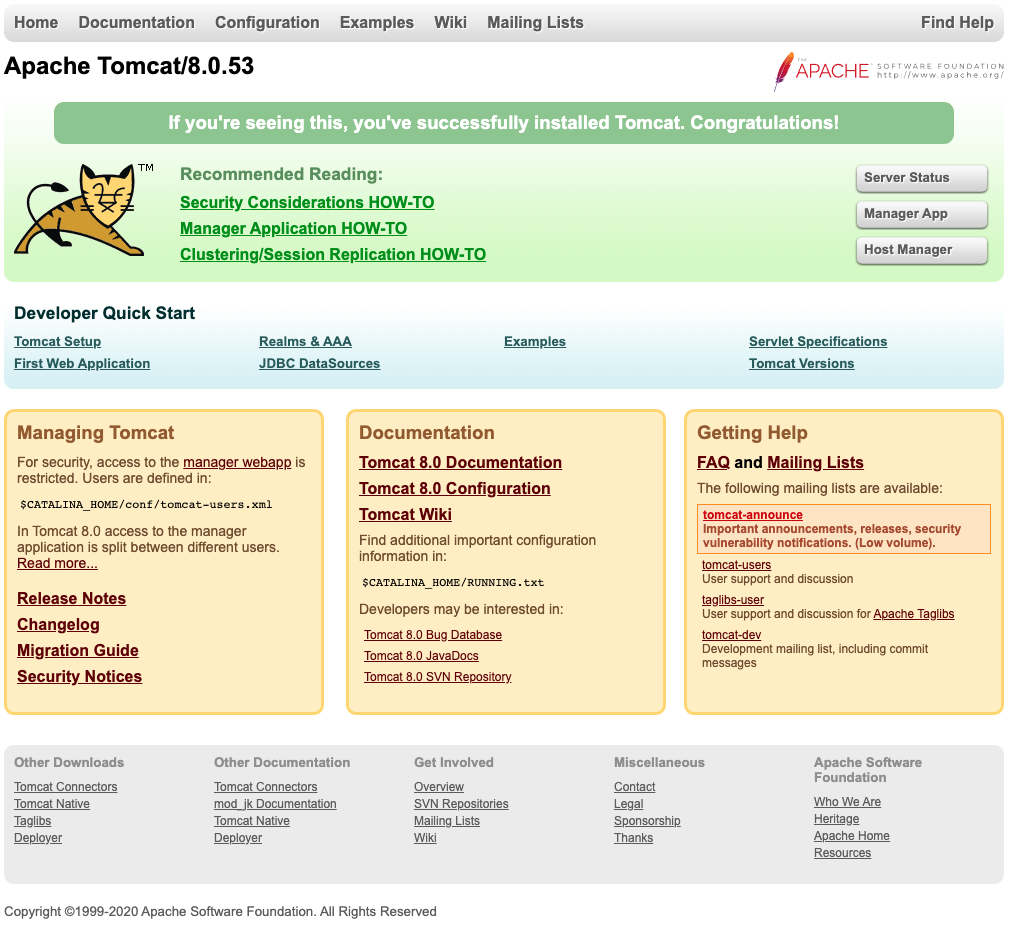
Now, click on the button <Manager App>. It should prompt you for the credentials that we previously created.
Make sure that Flowable’s apps are up and running.
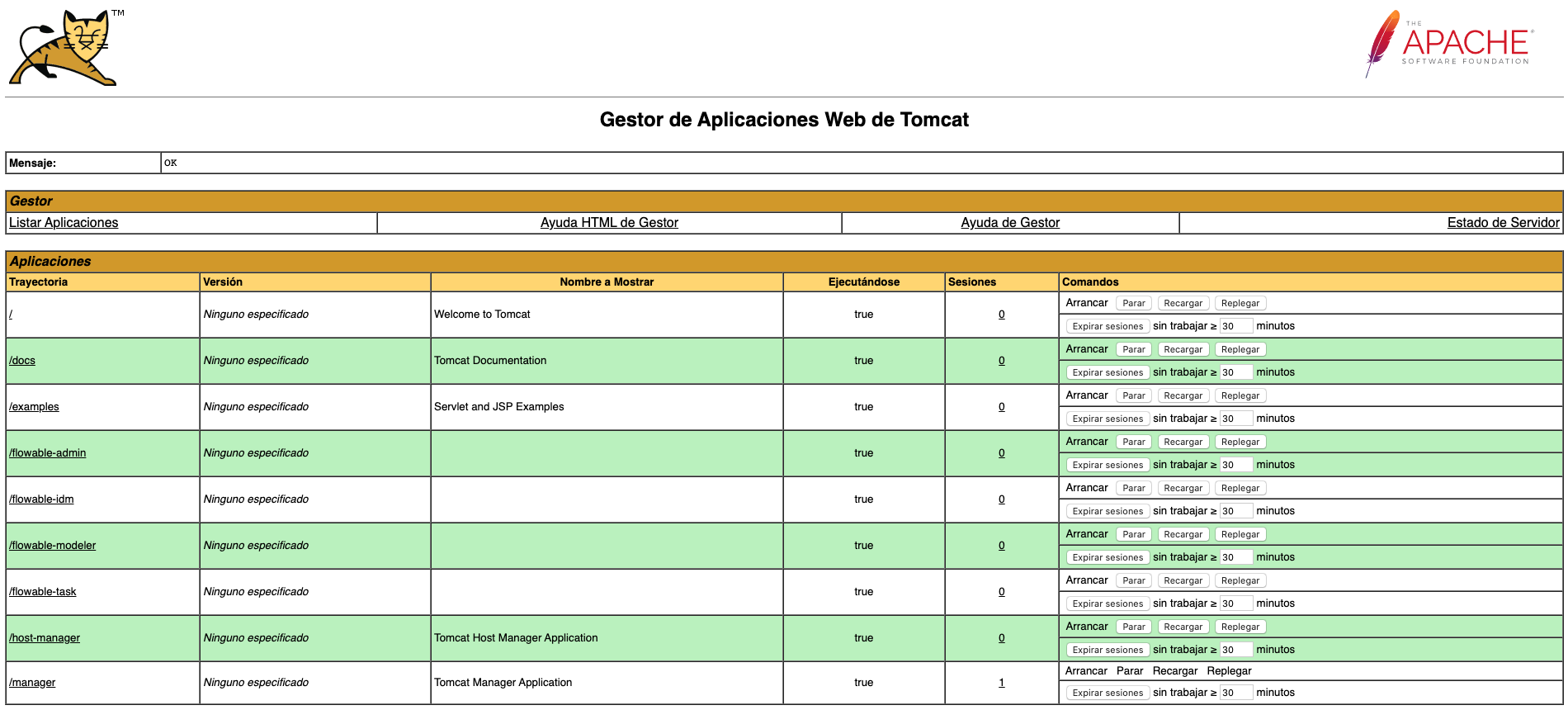
If they are, you should be able to access Flowable’s apps by visiting the following URLs:
- Flowable IDM: http://localhost:8080/flowable-idm/
- Flowable Admin: http://localhost:8080/flowable-admin/
- Flowable Modeler: http://localhost:8080/flowable-modeler/
- Flowable Task: http://localhost:8080/flowable-task/
Remember that you will be prompted to log in by Flowable’s IDM. Enter admin as user and test as password.
Stopping the container
When you are done working with Flowable’s apps, you can stop and remove Docker containers, images, networks and volumes.
$ docker-compose down -v Stopping 650_tomcat_1 ... done Stopping 650_adminer_1 ... done Stopping flowable-mysql-mysql-5.7.26 ... done Removing 650_tomcat_1 ... done Removing 650_adminer_1 ... done Removing flowable-mysql-mysql-5.7.26 ... done Removing network 650_flowable-mysql Removing volume 650_db_data
Summary
In this post, we have shown how to deploy Flowable’s war files in a dockerized environment and using a MySQL database. We hope that, even though this was a very basic introduction, you understood how to use and configure them. We will try to go deeper into Flowable in upcoming posts.
Please feel free to contact us. We will gladly response to any doubt or question you might have.
If you like it, read our first part here.
[…] If you like it, read our second part here. […]